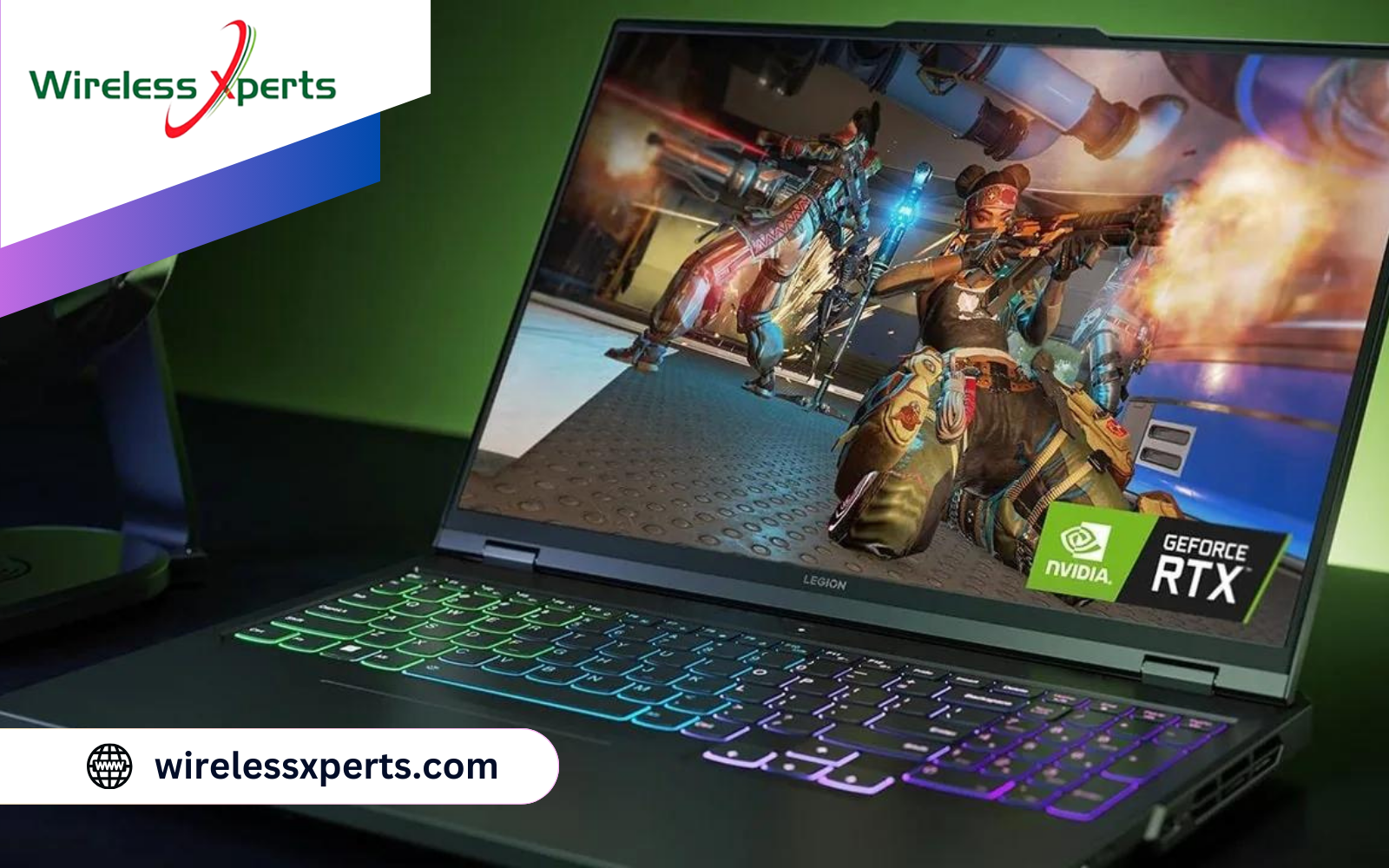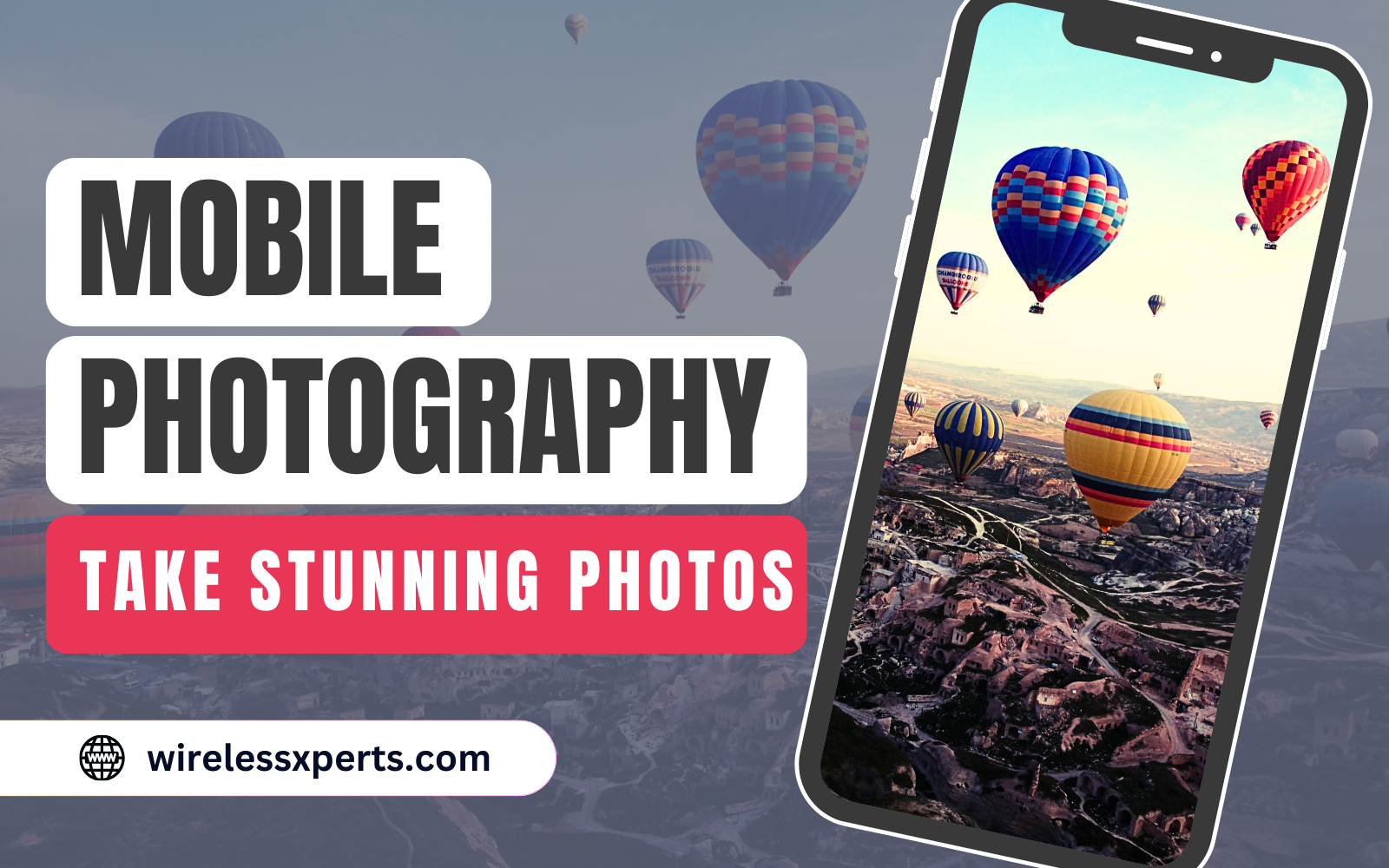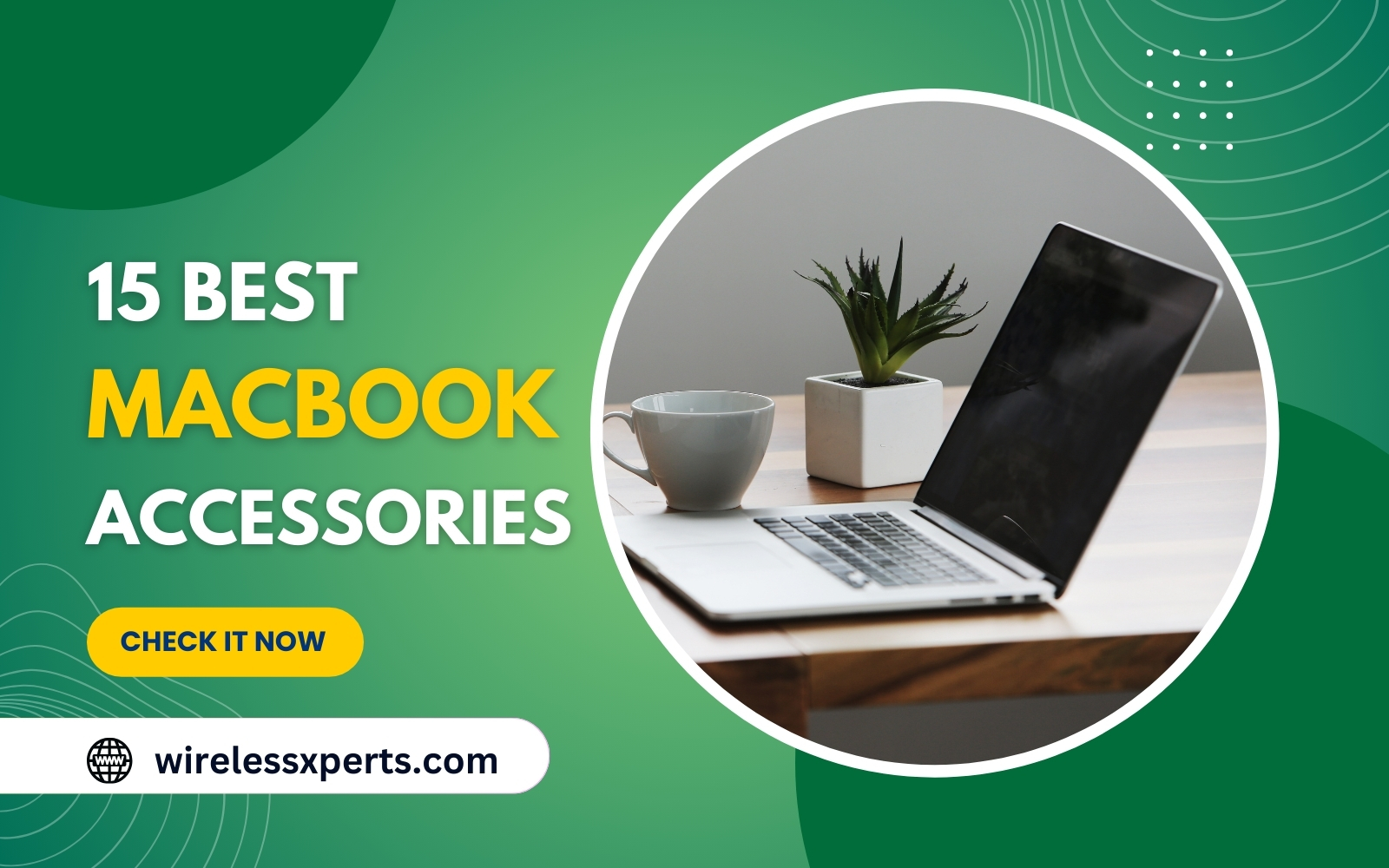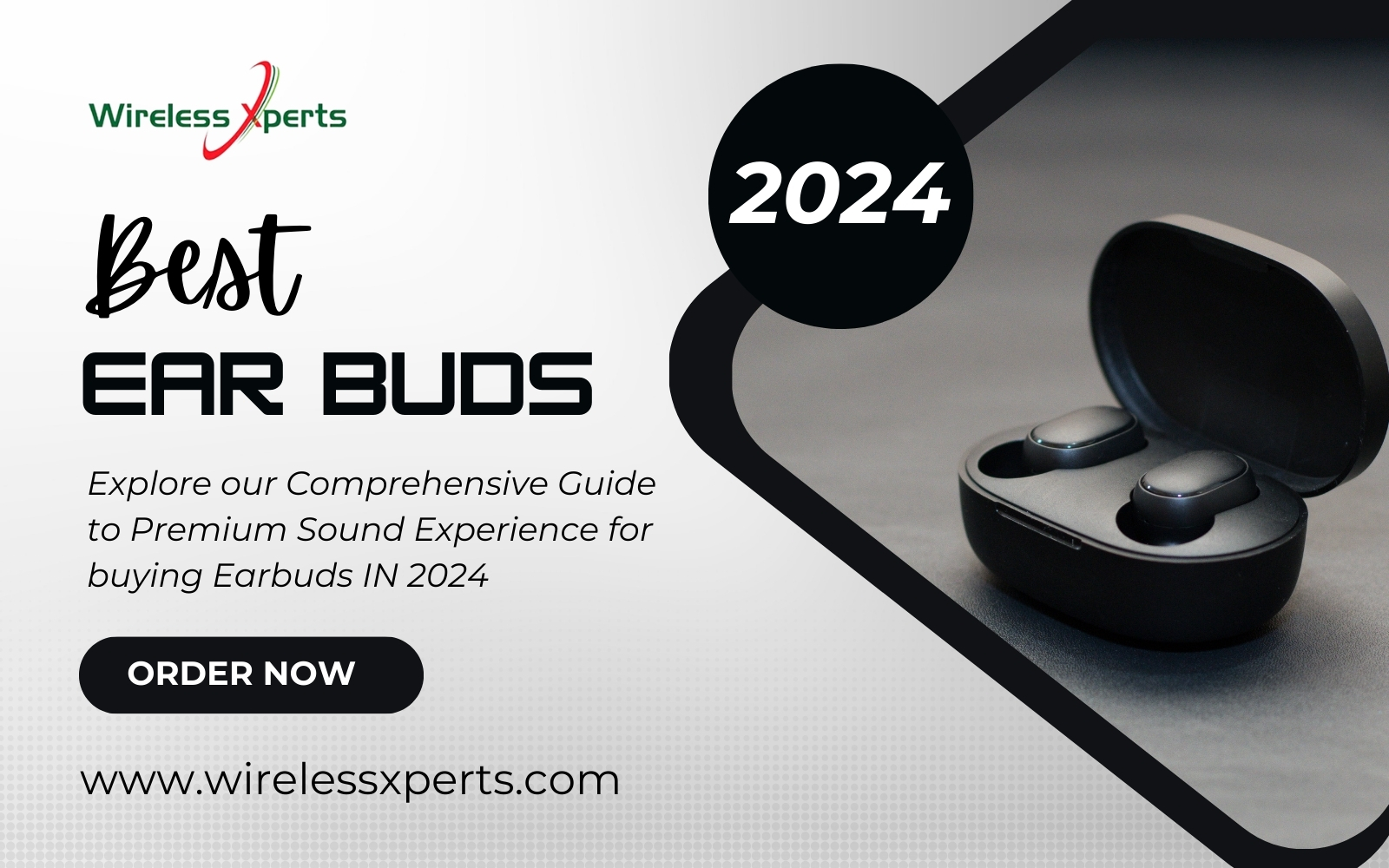15 Best Mobile Tips to Make Your Phone More Secure & Useful
-
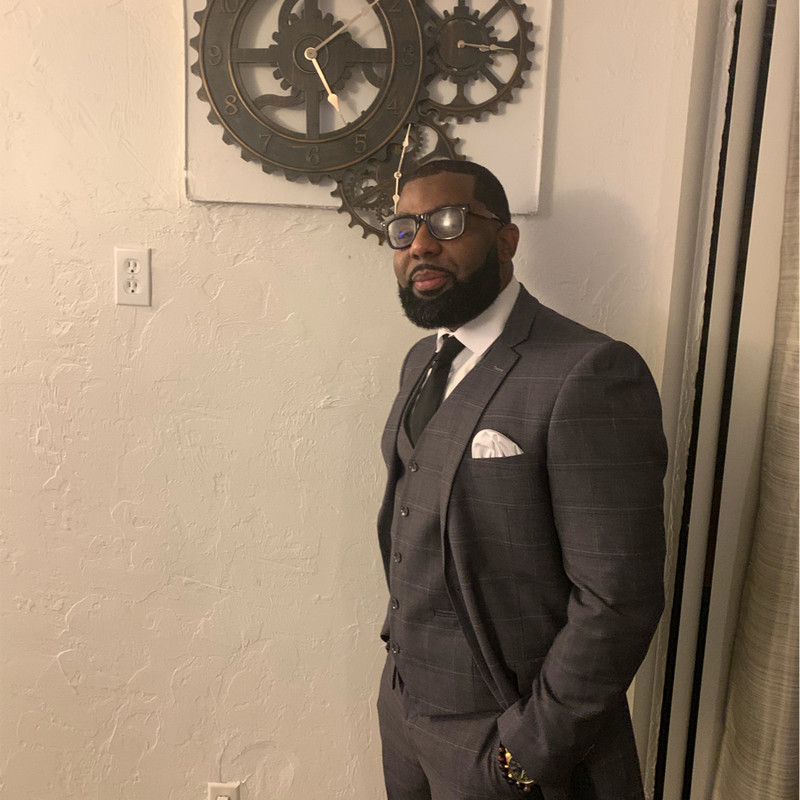 Chami Nelson
Chami Nelson
- News & Updates
- Feb 25, 2024
- views

Smartphones have become an integral part of our daily lives, and Android users are always on the lookout for ways to enhance the functionality of their devices. Whether you're a seasoned Android user or just getting started, these 15 Mobile Tips will help you make the most out of your Android phone.
In a world dominated by technology, optimizing your Android phone is crucial to ensure a seamless and efficient experience. With countless features and settings, it's easy to overlook some hidden gems that can significantly improve your device's functionality. In this article, we'll explore 15 tips to make your Android phone more useful, covering everything from home screen organization to maximizing camera capabilities.
Organizing Your Home Screen
Your home screen is the gateway to your Android experience. Organizing it efficiently not only enhances aesthetics but also improves accessibility. Start by creating folders for similar apps, reducing clutter and making it easier to find what you need. Consider customizing widgets to provide quick access to essential information.
Maximizing Battery Life
A common concern for smartphone users is battery life. Extend your Android phone's battery life by managing background apps, adjusting screen brightness, and optimizing timeout settings. These simple adjustments can significantly improve the overall performance and longevity of your device.
Personalization with Themes
Make your Android phone truly yours by exploring the vast world of themes. Download and apply themes that resonate with your style, and don't forget to customize icons and wallpapers. Personalizing your device adds a touch of uniqueness and can boost your overall user experience.
Speeding Up Your Phone
Is your Android phone feeling sluggish? Clear cache and unnecessary files, optimize app performance, and customize animations and transitions to speed up your device. Enjoy a smoother and faster user experience without compromising functionality.
Efficient Use of Notifications
Take control of your notifications to avoid unnecessary interruptions. Learn how to manage app notifications effectively, use the Do Not Disturb mode strategically, and customize notification settings to ensure you stay informed without feeling overwhelmed.
Enhancing Security
Protecting your personal information is paramount. Set up secure screen lock methods, utilize biometric authentication options like fingerprint or facial recognition, and install reputable antivirus apps to enhance the security of your Android device.
Mastering Voice Commands
Embrace the power of voice commands with Google Assistant. Use it for various tasks, from sending messages to setting reminders. Customize voice command settings to make your interactions more tailored and efficient.
Utilizing Google Photos for Efficient Storage
Free up space on your Android device by utilizing Google Photos for efficient storage management. Learn how to back up your photos and videos to the cloud, allowing you to access them from any device while keeping your phone's storage clutter-free.
Streamlining App Permissions
Be mindful of app permissions to safeguard your privacy. Regularly review and manage app permissions, understanding the risks associated with unnecessary access. Adjust app permissions to ensure your personal data remains secure.
Enhancing Navigation with Google Maps Offline
Optimize your navigation experience by utilizing Google Maps offline. Download maps for specific regions in advance and access them without an internet connection. This is especially useful when traveling to areas with limited connectivity.
Securely Locking Individual Apps
Enhance the security of sensitive information by individually locking specific apps. Explore third-party app-locking solutions from the Play Store, allowing you to add an extra layer of protection to confidential apps with a secure PIN, pattern, or fingerprint.
Backup and Restore Options
Don't risk losing important data. Explore the various options for backing up your Android phone, with Google Drive being a convenient and reliable choice. Learn the easy steps for restoring your device, giving you peace of mind in case of unforeseen issues.
Maximizing Camera Capabilities
Capture stunning moments by mastering your Android phone's camera settings. Explore advanced options, consider downloading photography apps for additional features, and implement tips for better mobile photography.
Staying Updated with System Updates
Regularly updating your phone's software is crucial for optimal performance and security. Learn how to check for system updates and understand the benefits of keeping your Android device up-to-date. Android offers a range of accessibility settings to cater to different needs. Explore and customize these features to make your device more user-friendly, ensuring inclusivity for everyone.
Managing Storage Efficiently
Running out of storage space is a common issue. Check and manage your device's storage efficiently by utilizing features like Smart Storage. Delete unnecessary files and apps to free up space and keep your Android phone running smoothly.
Conclusion
Incorporating these 15 tips into your Android phone routine can transform your user experience. From enhancing battery life to maximizing camera capabilities, these strategies cater to users of all levels. Make your Android device work for you, and remember: technology should simplify your life, not complicate it.
Frquently Asked Questions
1. How often should I update my Android phone?
Regularly check for system updates and aim to update your Android phone at least once a month. This ensures you have the latest features, improvements, and security patches.
2. Can I use multiple themes on my Android phone?
Yes, you can switch between themes on your Android phone. Explore different themes to find the one that suits your style, and customize your device's appearance accordingly.
3. What's the best way to extend my Android phone's battery life?
To extend battery life, manage background apps, adjust screen brightness, and optimize timeout settings. Additionally, consider using power-saving modes when necessary.
4. How do I back up my Android phone?
Utilize Google Drive for convenient and secure backups. Go to Settings > System > Backup to set up and manage your backup preferences.
5. Are antivirus apps necessary for Android phones?
While Android is designed with security features, installing a reputable antivirus app adds an extra layer of protection. Choose one from a trusted provider and keep it updated for optimal security.